
our site is under construction
but we'll be back very soon!
If you need to get in touch, please email us.
If you're serious about growing your online presence, there's one more tool to add to your belt: understanding your website's performance. Enter Google Analytics and Google Search Console.
The Dynamic Duo: Google Analytics and Google Search Console
Google Analytics: Your Website's Crystal Ball
Google Analytics provides insights into who visits your site, how they got there, and what they do once they're on it. Here are a few reasons why it's crucial:
- Understand Your Audience
- See where your visitors are coming from, what devices they use, and what their interests are. It's like having a virtual focus group 24/7.
- Track User Behavior
- Discover which pages are popular and which ones might need a little love. Are visitors dropping off at a certain point? Google Analytics will tell you.
- Measure Marketing Success
- Want to know if that last email campaign was a hit? Check your traffic sources to see how visitors are finding you.
- Continuing Optimization of Your Website
- Use the results to make informed decisions on how to grow your business.
Google Search Console: The Web Doctor
While Google Analytics tells you about your visitors, Google Search Console is like a health check-up for your website. It helps you:
- Monitor Search Performance
- See which search queries bring people to your site and how you're ranking for them. It's your gateway to understanding SEO.
- Identify and Fix Issues
- Get alerts about any crawl errors or security issues. It's like having a tech support team on standby.
- Submit Sitemaps
- Make sure Google knows about all the pages on your site by submitting a sitemap. It's like giving Google a map to your business to give to the people looking for what you offer.
Connecting Your Website to Google Tools
Even if you don’t plan to check in on your analytics regularly, we still highly recommend that you connect your site so that you are collecting data. That data may be valuable in the future for marketing purposes or other uses.
If you’re in, we’ll handle all of the techy connections to ensure you’re set up for success from the get-go. To do that though, we’ll need to be granted access to your Google Analytics and Google Search Console accounts.
These accounts must be connected to a Google email (gmail) account. We recommend that you use a business-specific email and not personal. You can create a new google account for free here.
Once you have a google account setup, follow the steps below to add us as users to Google Analytics and Google Search.
From there, we'll connect and verify your site on both tools.
Adding a User to Your Google Analytics account:
- Sign Up for Google Analytics (if you already have a Google Analytics account, skip to step 7)
- Head over to the Google Analytics website.
- Click on the "Start for free" button.
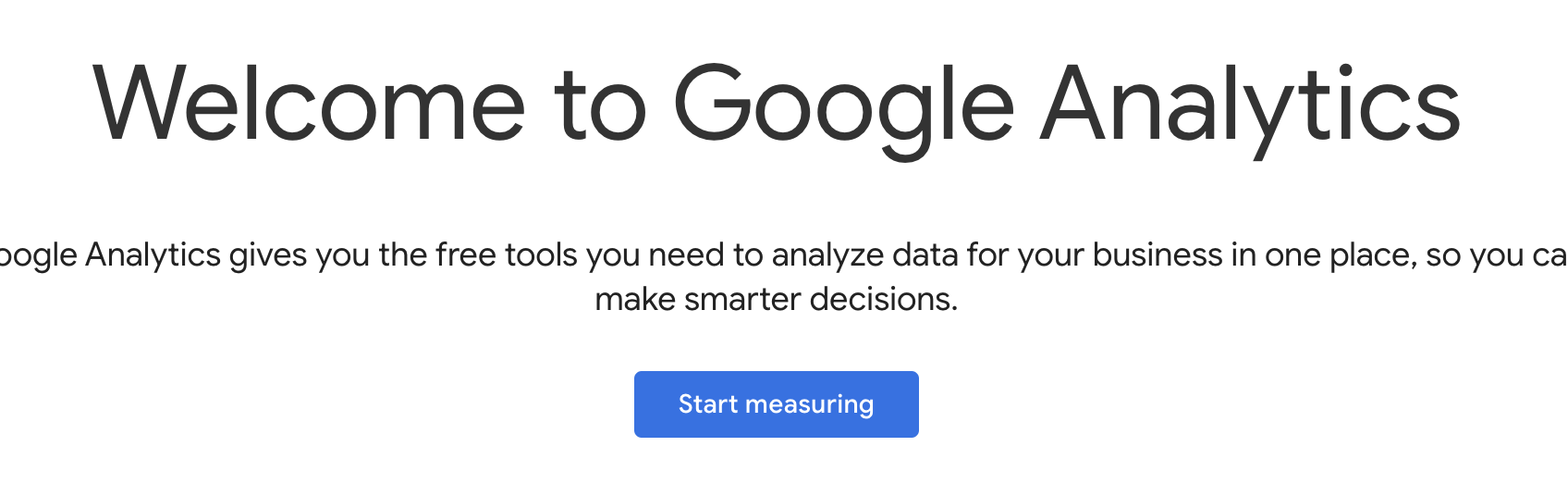
- Sign in with your Google account.
2. Add Account Details
- Enter a name for your account. This could be your business name or anything that makes sense to you.
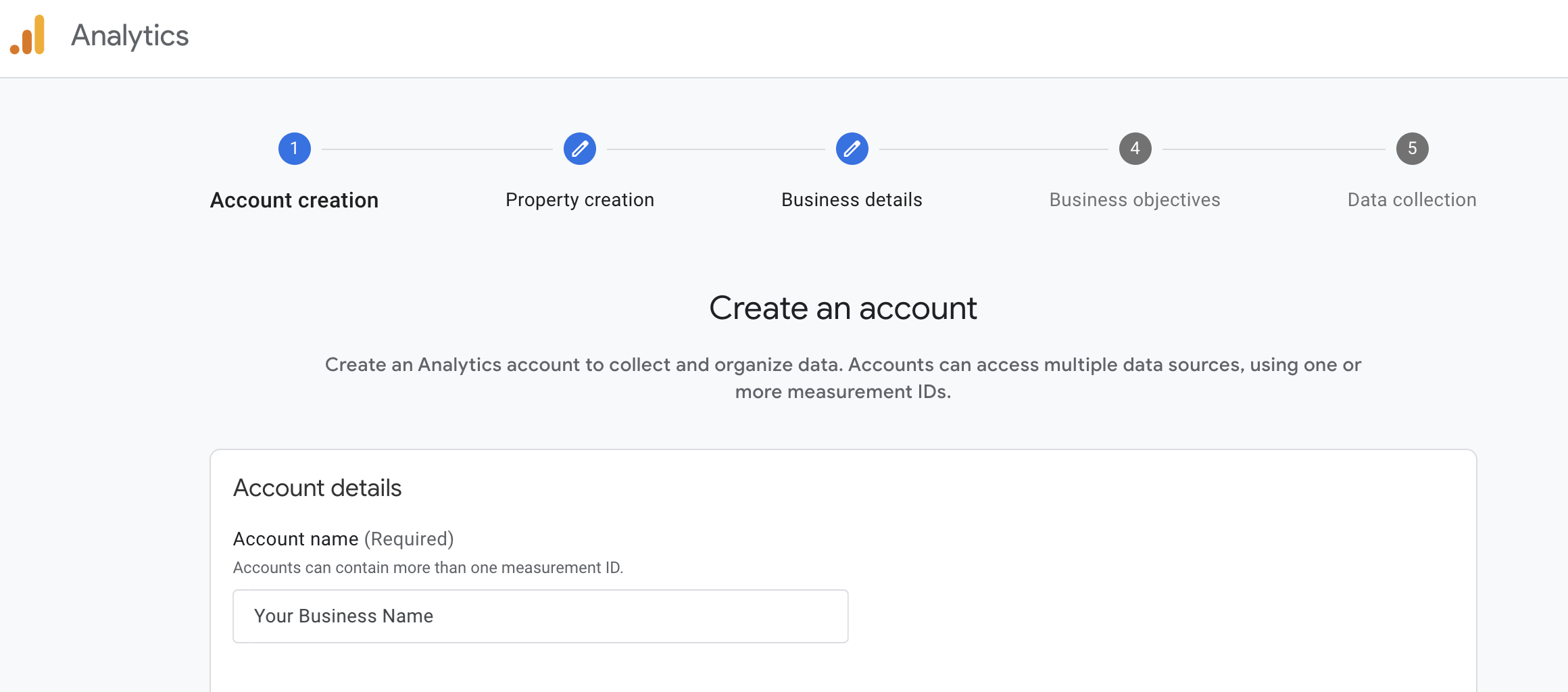
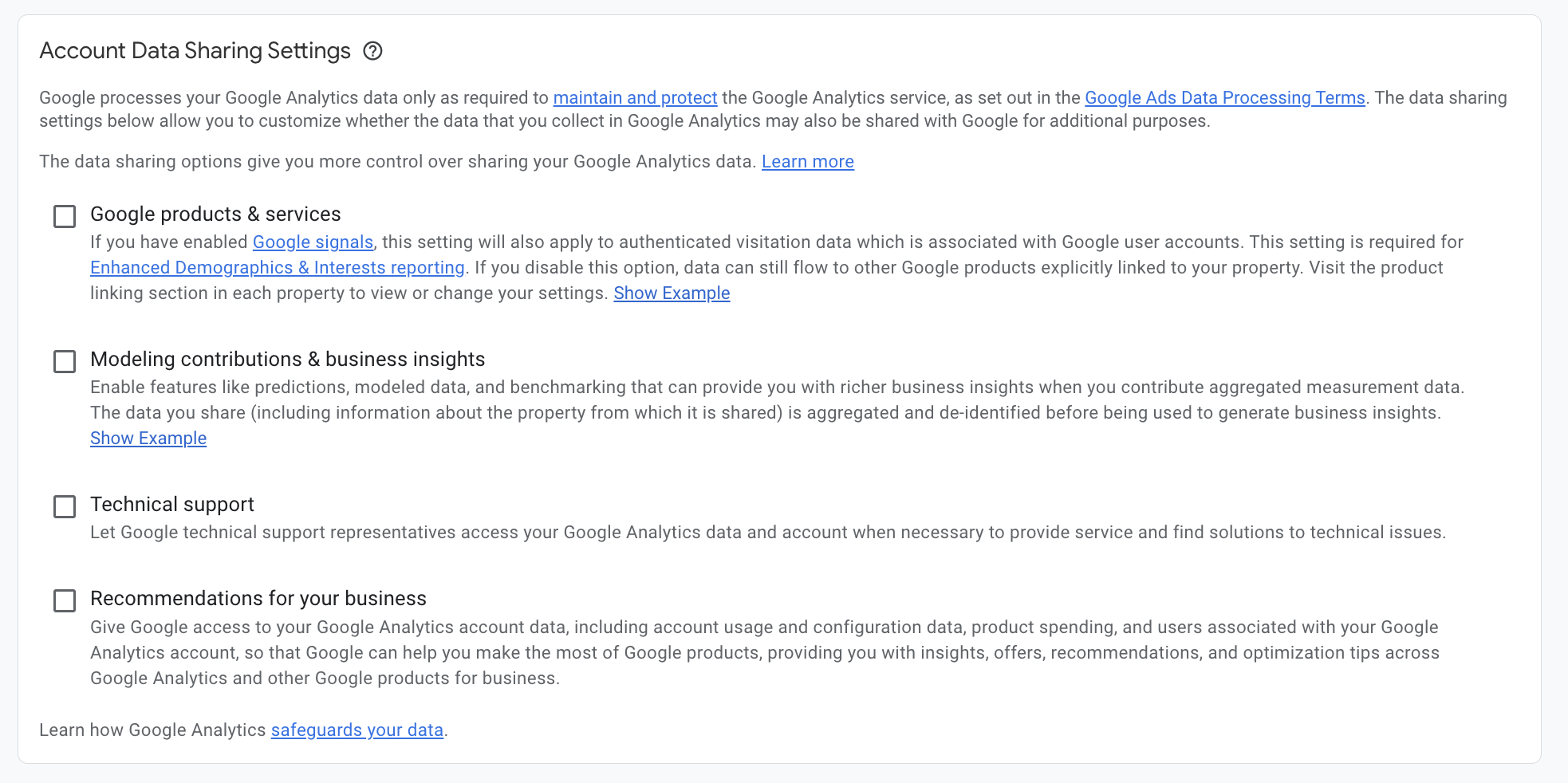
3. Create a Property
- Enter the name of your website and fill in the necessary details like time zone and currency.
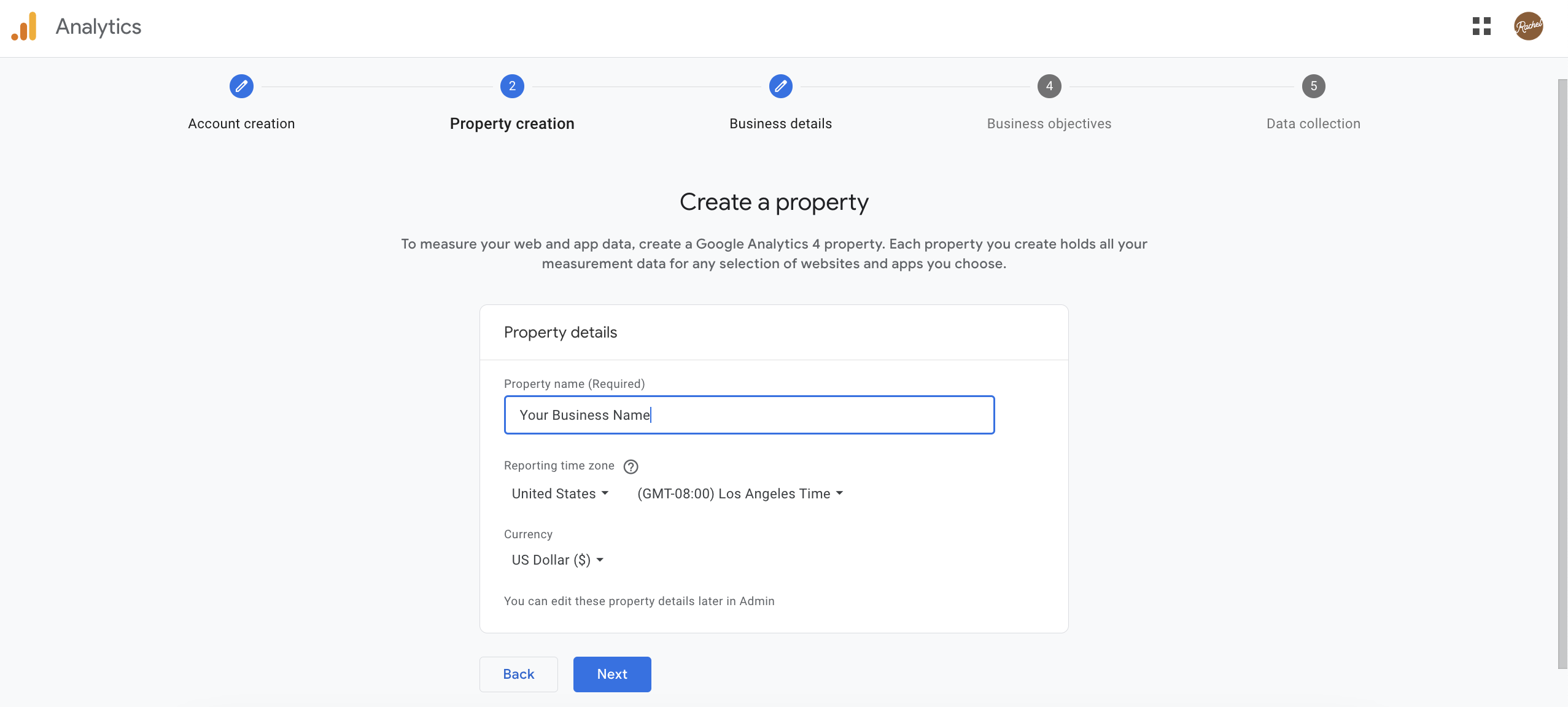
- Click "Next" and choose "Web" as the platform.
4. Add Business Details
- Choose a relevant business category for your business and choose your business size.
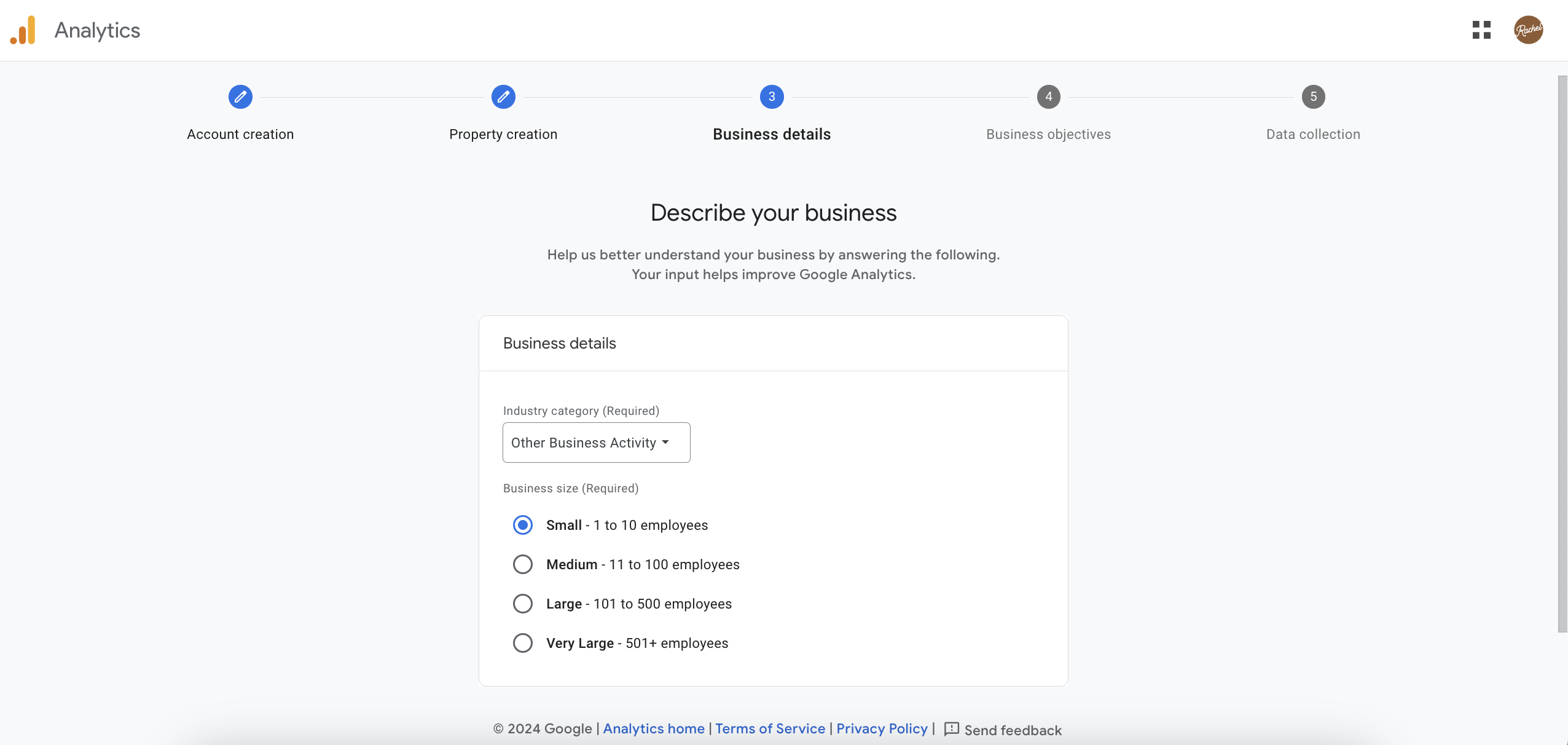
5. Add Your Business Objectives
- Choose relevant business objectives. The following are what we recommend to our clients:

- Click 'Create'

6. Skip Data Collection (We'll set this up for you)
- You'll be brought to this screen next:

- At the bottom, click 'Skip for now'

- Google will probably remind you that you need to start collecting data, you get it, but again, we'll do this for you. Click 'Continue to Home'
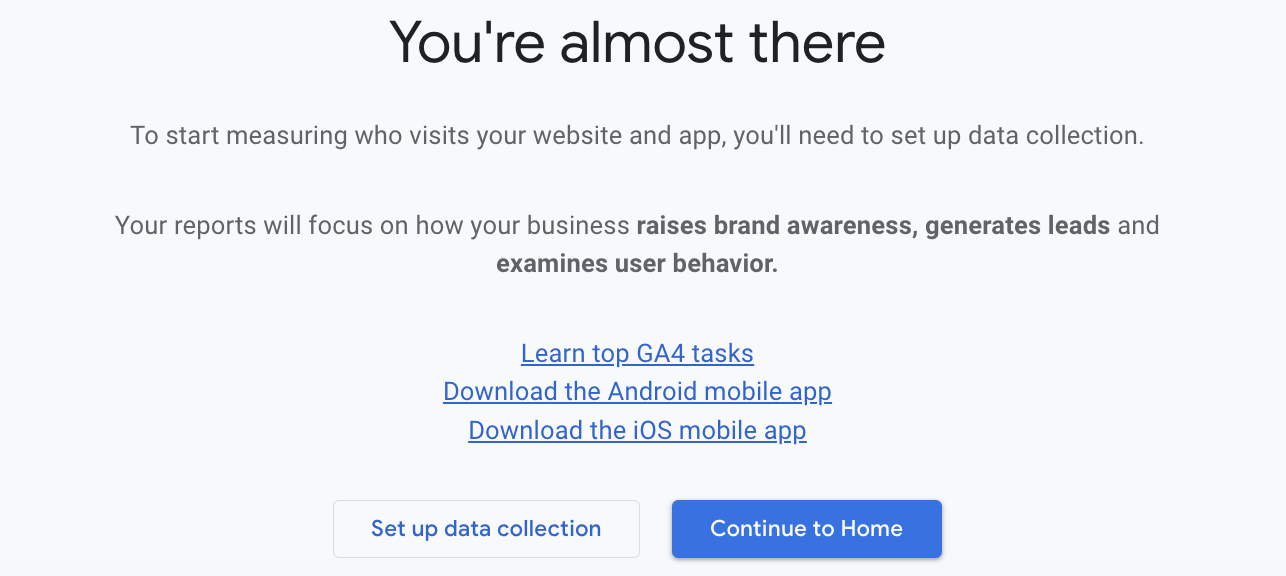
7. Add us as a user
- You'll be brought to your account dashboard that should look something like this:

- In the top right corner, click the four squares.
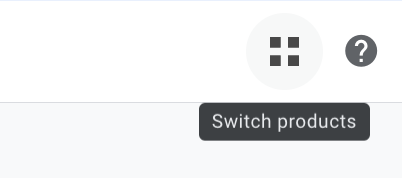
- Click 'Platform Home'
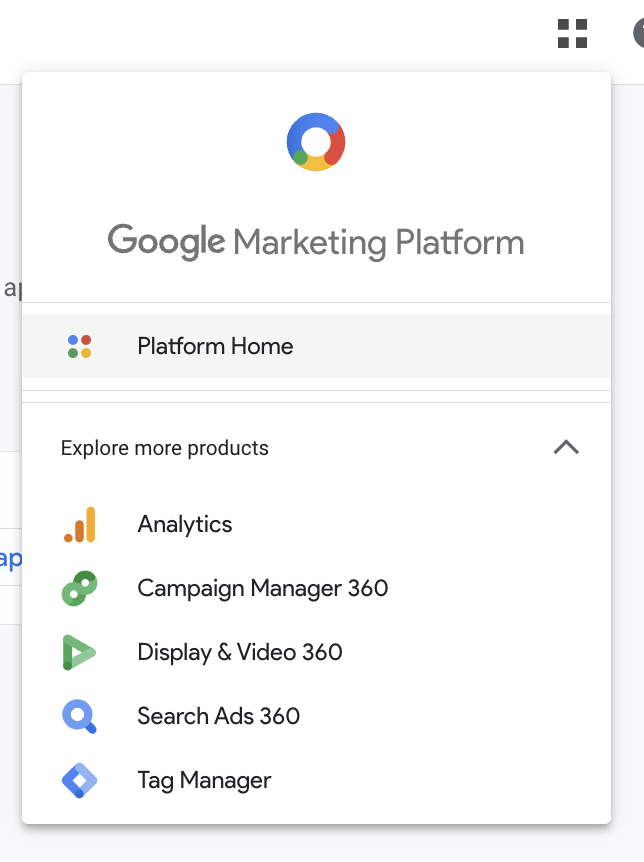
- Click 'Administration' on the right hand side.
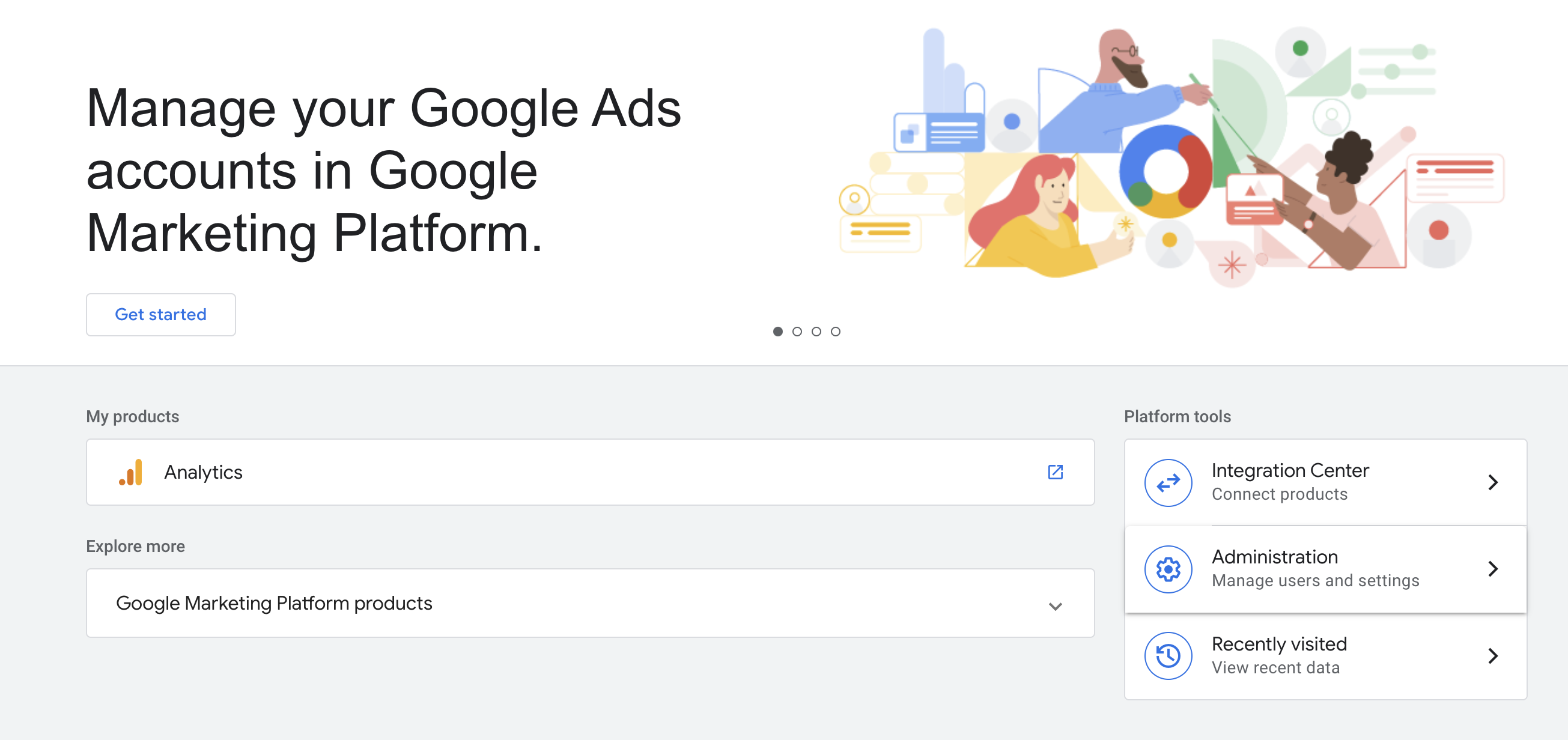
- Click the 'Products' tab at the top.
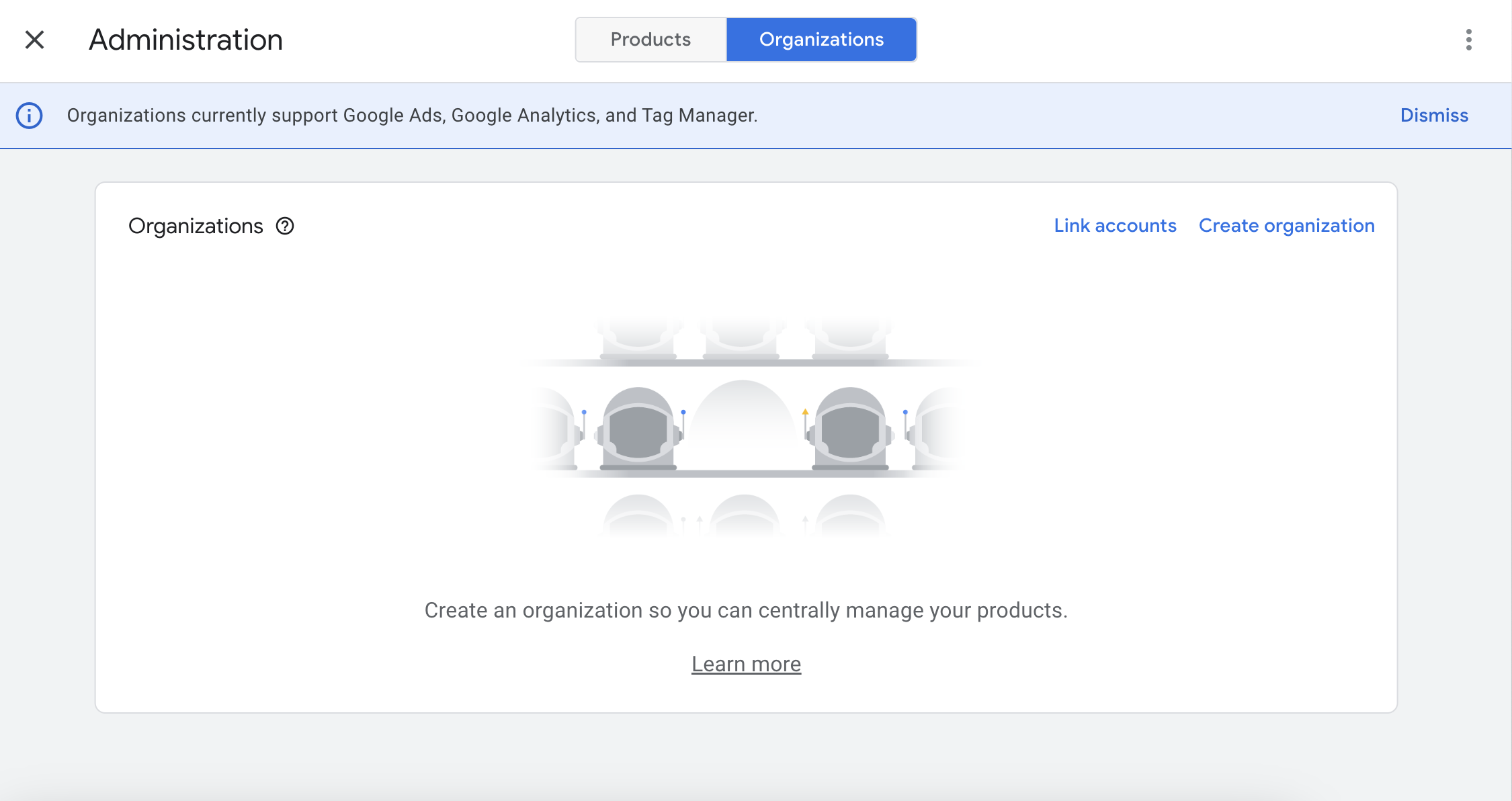
- Once you do, you should see your Google Analytics account listed. Click it.

- Click 'Account Users'
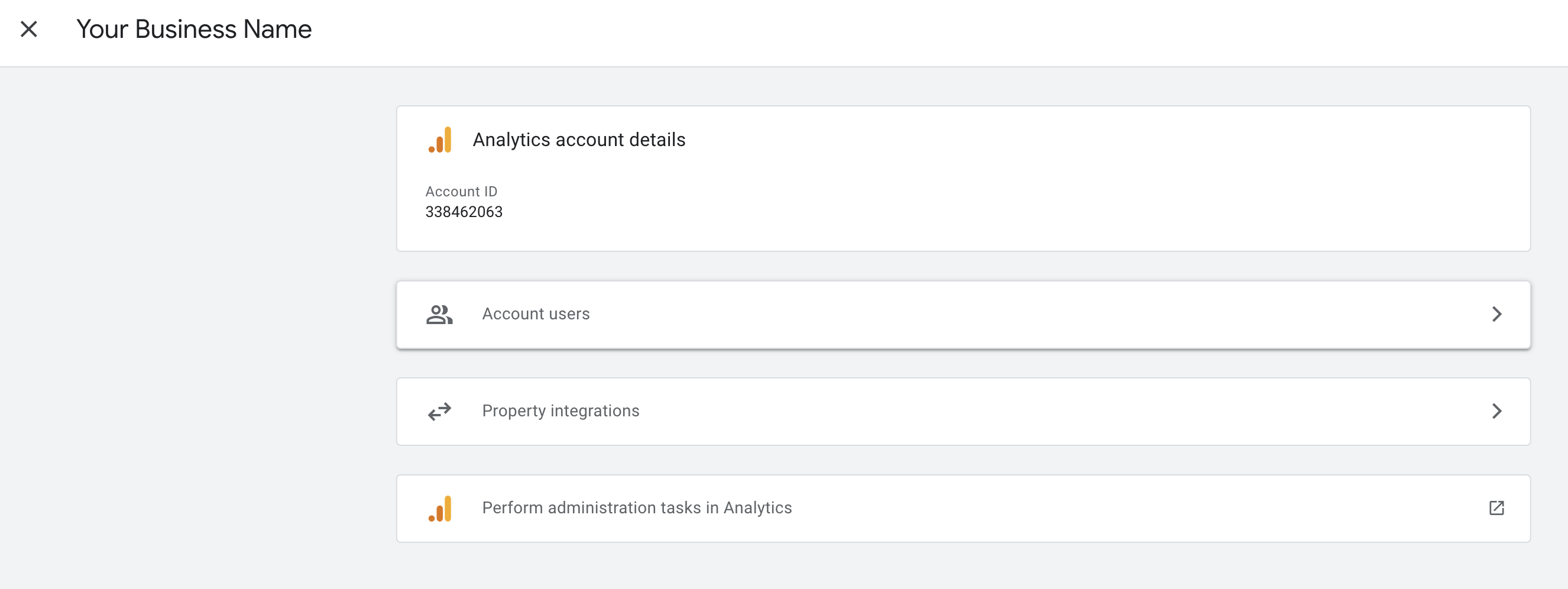
- Once you do that, you'll see a blue circle with a '+'. Click that and then select, 'Add Users'
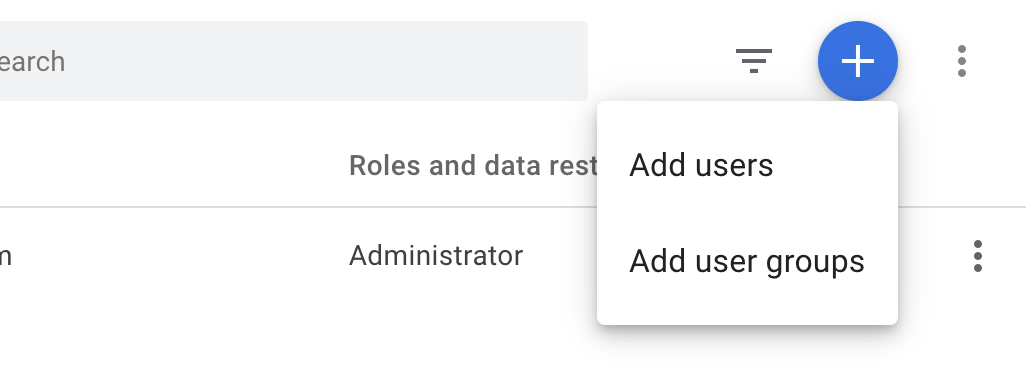
- Add our email 'madesmalldesign@gmail.com' and select the 'Editor' role. Click 'Add' in the top right corner.

- And that's it! Once you hit add, we'll receive an invite to join your account as a user and we'll be able to verify your account and setup the proper reports.
Adding a User to Google Search Console:
- Head over to the Google Search Console website.
- Click 'Start Now'
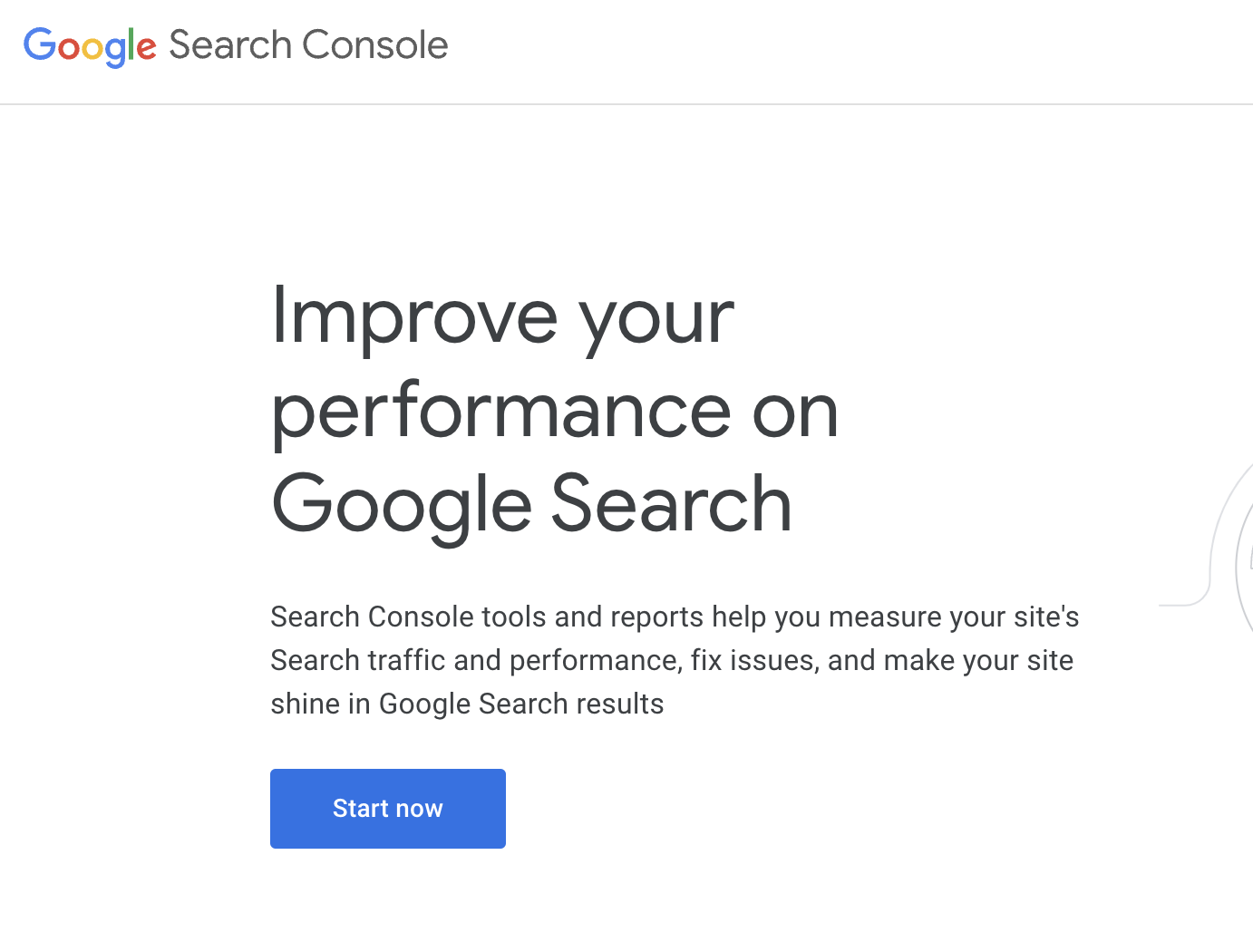
3. From your dashboard, go to 'Settings' on the left.
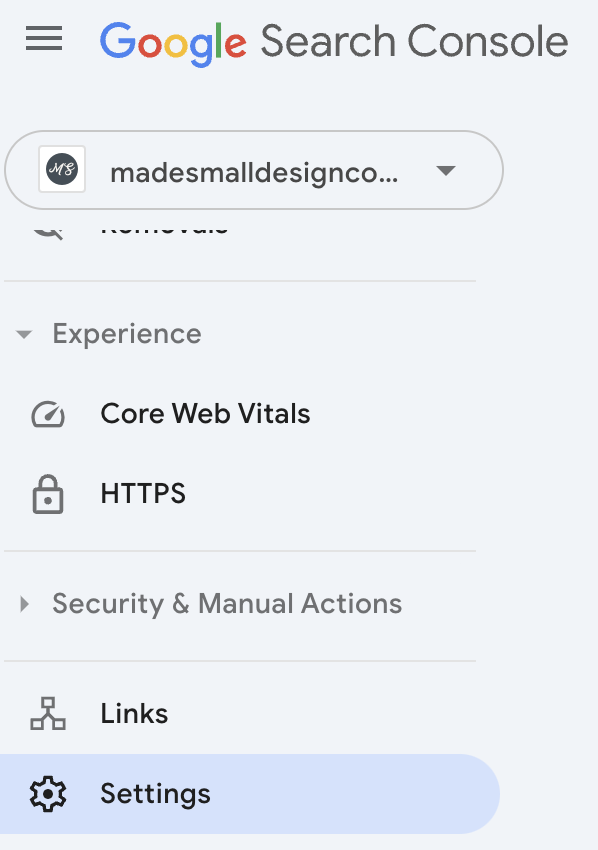
4. Click 'Users and Permissions'

5. Click 'Add User'
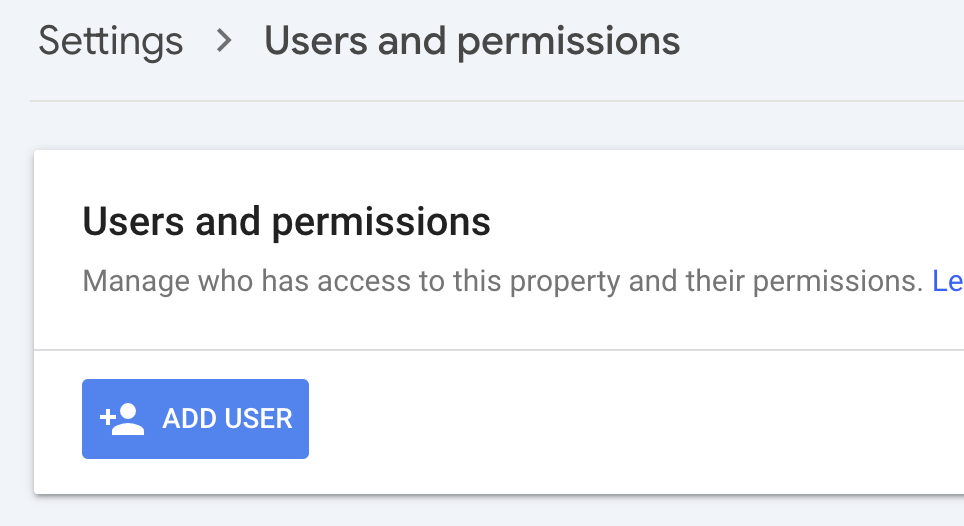
6. Enter our email and set the permission as 'full'
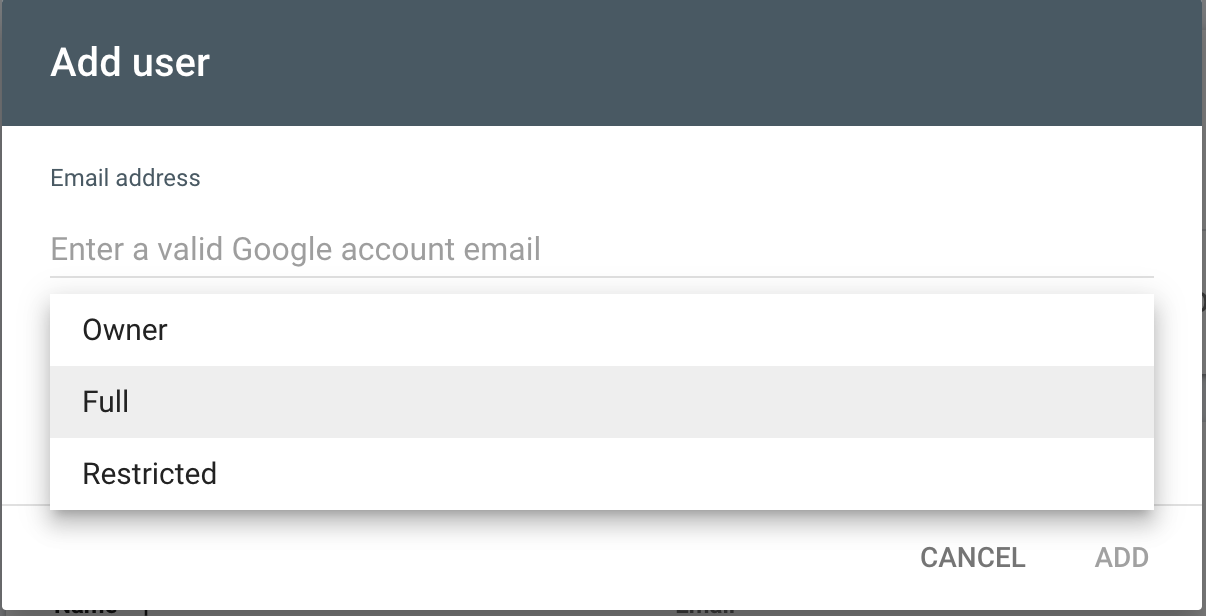
Click 'Add' and that's it! We'll get an invite to be added as a user to your account and connect your site.
With these steps, we’ll help you get set to track and optimize your website performance. Remember, understanding your site’s analytics can help you see insights that you’ve never seen before, providing exciting new opportunities for growth.


